User Guide
Table of Contents
-
3.1 Adding a task
3.2 Deleting a task
3.5 Updating a task
Introduction
Duke is a desktop personal assistant application. It is optimised for users who prefer to work with a Command Line Interface (CLI).
Quick start
- Ensure you have
Java 11or above installed on your computer. - Download the latest jar file here.
- Copy the jar file to a desired folder.
- Double click the jar file. The GUI should appear in a few seconds.
- After starting up, Duke greets its users upon starting up.
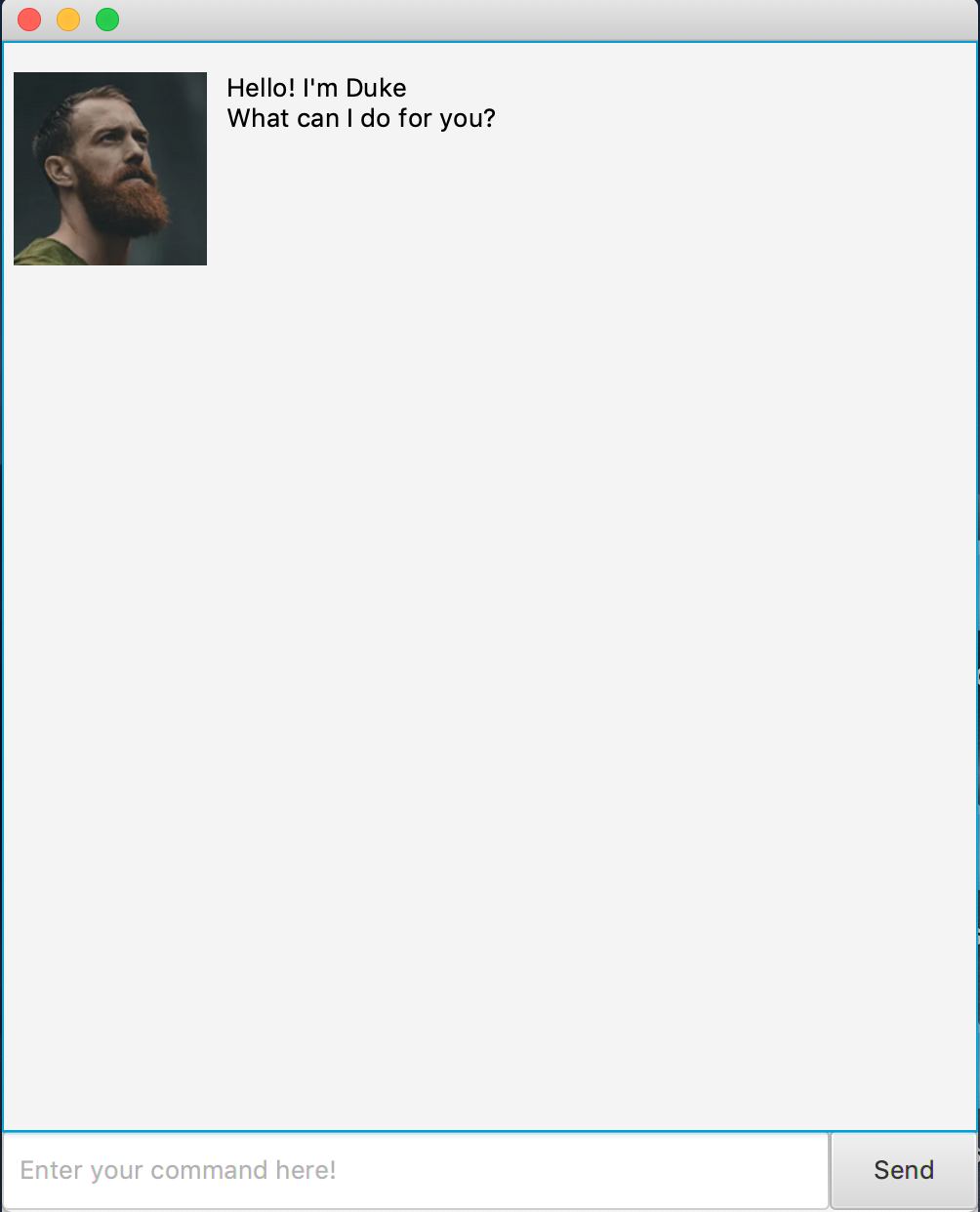
- Type commands in the text box and press
Enterto execute it. - Some example commands to try:
list: lists all tasks in the task list.todo some task: adds aToDowith a task descriptionsome taskto the task list.bye: exits the application
- Refer to Features for details on each command.
Features
Adding a task
There are three types of tasks:
- Todos: Tasks that only has a task description.
- Deadlines: Tasks with a task description and a deadline.
- Events: Tasks that represents events. It has a task description and an event date.
To add a ToDo, type todo DESCRIPTION.
DESCRIPTION refers to the task description.
For example: todo read book creates a ToDo with description ‘read book’.
To add a Deadline, type deadline DESCRIPTION /by DATE.
DESCRIPTION refers to the task description.
DATE refers to the deadline of the date, which has a format DD/MM/YYYY HHMM.
For example, deadline do CS2100 tutorial /by 19/09/2019 1400.
To add an Event, type event DESCRIPTION /at DATE.
DESCRIPTION refers to the task description.
DATE refers to the deadline of the date, which has a format DD/MM/YYYY HHMM.
For example, event Connect with Facebook Engineers /at 20/09/2019 1700.
Deleting a task
To delete a task, the format: delete INDEX.
This deletes a task at a specified index.
INDEX refers to the index number shown in the displayed task list.
Listing all tasks
To see all the tasks, type list.
It returns a list of all the tasks in the task list.
Finding tasks by name
To find a task by name, type find KEYWORD.
It returns a list of tasks with descriptions that contain the keywords.
Example:
find read
Note:
- The search is case-sensitive.
- Only the task description is searched.
Updating a task
To update a task, type update INDEX DESCRIPTION DATE.
INDEX refers to the index number shown in the displayed task list.
DESCRIPTION refers to the updated task description to update
a task with.
DATE refers to the date of the task. Include this parameter only for Event and Deadline tasks.
Example commands:
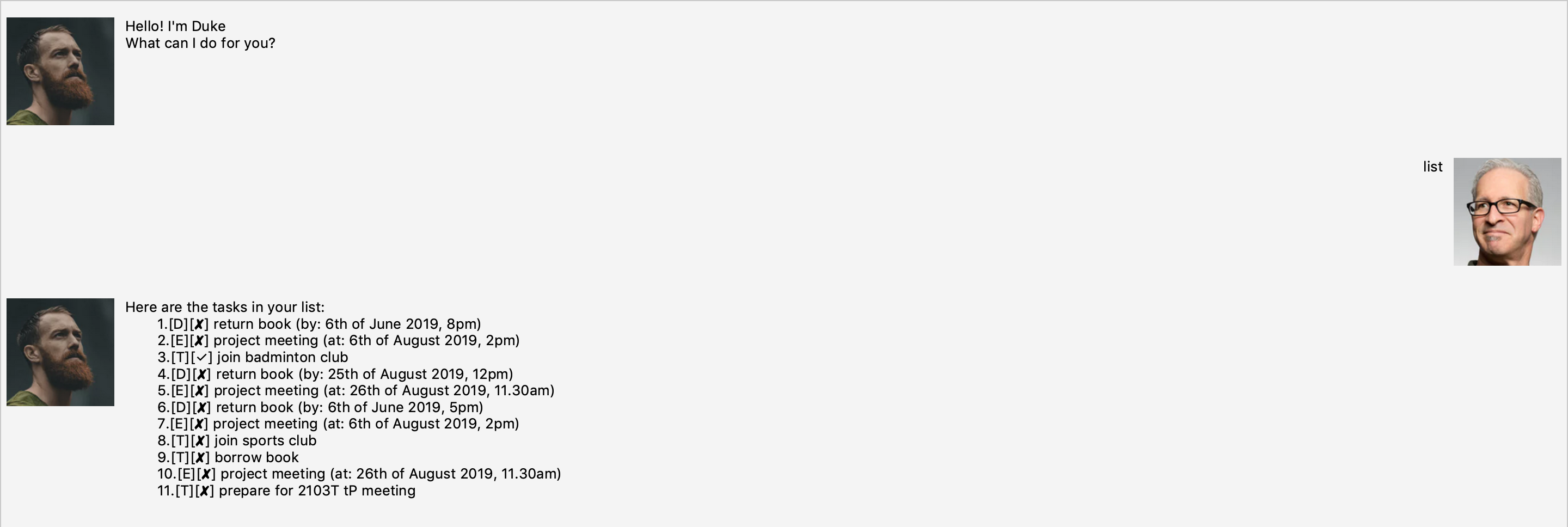 Referring to the above screenshot:
Referring to the above screenshot:
- To update task 8, a ToDo task, type
update 8 read 2103T example user guide. The task description will be updated toread 2103T example user guide. - To update task 1, a Deadline task, type
update 1 do CS2100 tutorial /by 17/09/2018 1700. - To update task 7, an Event task, type
update 7 AngelHack 2019: Singapore /at 03/06/2019.
Checking off tasks
To mark a task as done, type done INDEX.
This deletes a task at a specified index.
The index refers to the index number shown in the displayed task list.
Exiting the application
To exit the application, type bye.
The GUI window closes.
Saving data of tasks
Data of tasks are saved in the hard disk automatically after any command that changes the data.
There is no need to save manually.
Frequently Asked Questions (FAQ)
Q: How do I transfer my data to another computer?
A: Install the app in the other computer and overwrite the empty data file it creates with the file that contains the data of your previous Duke folder.